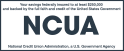Can I deposit checks with the Mobile Banking app?
Yes. The Mobile Check Deposit service, which is available with our updated Mobile Banking Application, allows you to securely and conveniently deposit funds to your Delta Community Checking, Savings, or Money Market accounts using your smartphone or tablet device.
How do I transfer funds using the Mobile Banking app?
To transfer funds using Delta Community's Mobile Banking service, select Make a Transfer from the Mobile Banking menu options at the bottom of the screen, and then follow the transaction prompts.
How do I know that my transfer or bill payment transaction was successful?
Following a Mobile Banking transfer transaction, a Success! confirmation message will display indicating that the transaction was successful. For bill payments, you will see a confirmation message when setting up a payment. Your scheduled pending payments will appear when you choose the Scheduled tab under Bill Pay.
Are transfers immediate?
Yes, much like Online Banking, Make a Transfer transactions made through Delta Community's Mobile Banking service are processed immediately.
If desired, you may schedule your transfer for a future date or to repeat. Select the Scheduled Transfer tab for this option.
Will I be able to transfer funds from my account at the Credit Union to my account at another financial institution using the Mobile Banking app?
Not at this time; however, with Delta Community's Mobile Banking service, members can transfer funds between any of one of their Credit Union deposit accounts.
Can I pay my Delta Community mortgage through the Mobile Banking app?
Yes. Please note that you cannot pay less than the current payment due. If you pay more than the current payment due, the excess will be applied to the principal balance.
How do I add or remove Bill Pay payees from the Mobile Banking app?
To add a new Payee, select Bill Pay, then select Payees tab, then type in the payee name in the Add a person or business box, then tap Add.
To edit or delete an existing payee, select Bill Pay, then select Payees, then select the existing payee you want to edit or delete, then click the Menu button (three vertical dots in top right corner of screen) to choose the desired action (edit or delete).
How do I find an ATM or banking center using the Mobile Banking app?
To locate any one of our 70,000 + surcharge free ATMs, Shared Branches, or Delta Community branches, select the Locations button in the bottom left corner of the log in screen.