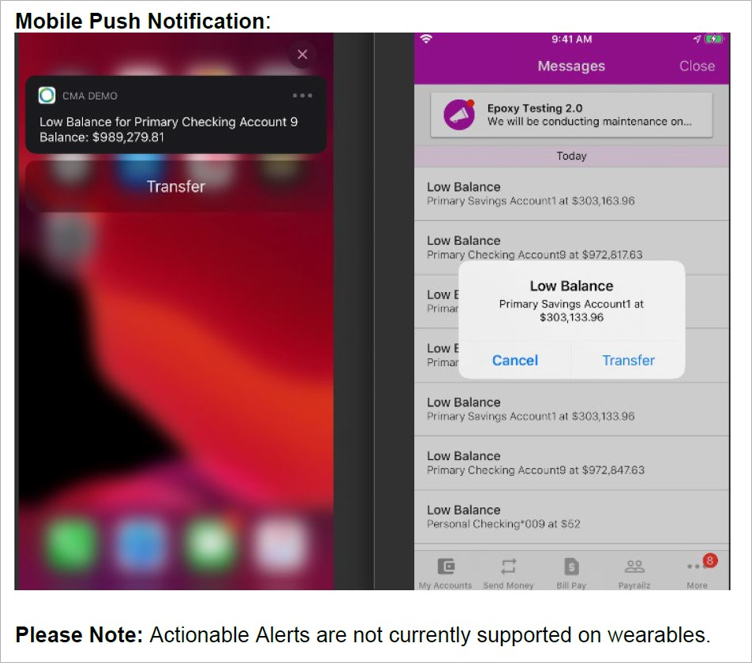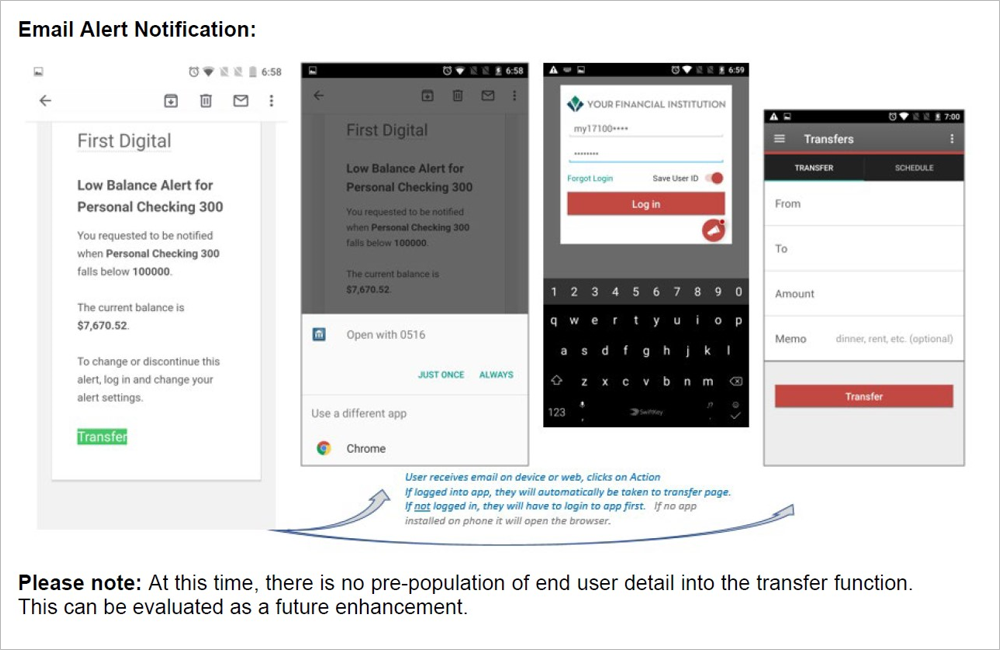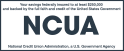What will the Alerts & Notifications do for me?
Alerts & Notifications deliver daily account alerts with information about your account that is important to you. You can be notified of Account balances, Activity, low balances, or other reminders. It can be helpful to receive Alerts & Notifications when your available checking or savings balance gets too low or your credit card balance gets too high.
Low balance alerts include a “Transfer” button that allows you to conveniently move money between accounts if desired (see screenshot below). This is available for both “push” (in-app) alerts as well as email alerts.
When Transfer is selected, the link will redirect to the Transfer page within the app. If you are not already active in the app, login will be required to proceed.
The actionable alerts are not supported on wearable devices (ie, Apple watch).
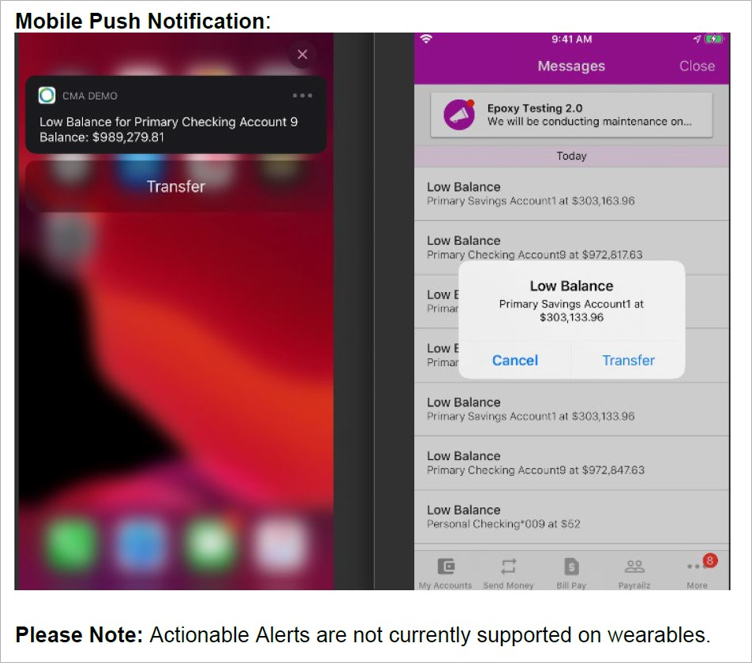
Will a notification be sent to me when my personal information is changed using Online Banking?
Yes. Members will receive alert notifications on any changes made to their accounts online.
Where can Alerts & Notifications be received?
Alerts & Notifications can be sent as an email to an email address of your choice, as a text message to your cell phone or both methods of delivery. The delivery methods can be managed from within Alerts and Notifications.
You can also view you alerts from within Online Banking under Account Management or from the Notifications link added to the landing page (top right). A count of unread notifications received in the past 7 days is displayed in red. Alerts & Notifications history is available under View all alerts for up to 90 days.
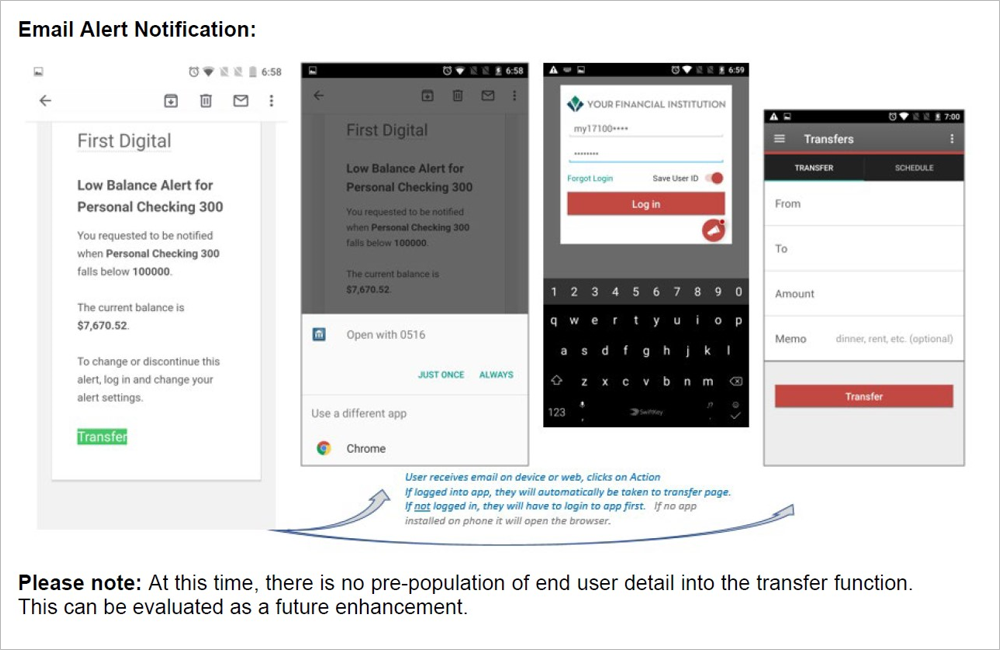
Is there a charge to use Alerts & Notifications?
Delta Community does not charge for this service. However, your cell phone provider may assess a charge for receiving text messages. Please check with your provider regarding text message charges prior to signing up for Alerts & Notifications.
How do I sign up for Alerts & Notifications?
Log in to your account in Online Banking and click on Alerts & Notifications under the Account Management tab.
Will the same Alert & Notification message be sent to my primary email address and text messaged to my cell phone?
No. Due to display limitations on some cell phones, the messages sent to cell phones must be shorter and use account abbreviations in the notification.
What if I have a Alert & Notification directed to a text message enabled cell phone and I never receive it?
Delivery of email and text messages to cell phones is highly dependent on cell towers, their locations and traffic moving across them. We cannot guarantee the delivery of a notification to a cell phone due to the influence of external factors beyond the control of our application.
How often will I receive the account Alerts & Notifications?
If you request to receive an alert for high or low balances, you will receive the Alerts & Notifications once per day until the level is reestablished within the account or the level is manually changed by you in Online Banking.
You can temporarily inactivate an Alert by deselecting the delivery method. To permanently stop the Alert, select Remove.
If I select to receive account balances from Alerts & Notifications as a text message, which balances are provided?
For deposit accounts (checking and savings), the default balance provided is the available balance on the account.
For Visa credit cards, the default balance provided is the total balance due on the account.
For other loan accounts, the default balance provided is the total balance due on the account.
Can I find an ATM or banking center using text messaging?
This method of text messaging to locate an ATM or banking center is no longer available. To locate any one of our 70,000 + surcharge free ATMs, Shared Branches, or Delta Community branches from your mobile device, utilize the Delta Community Mobile Banking app and select the Locations button in the bottom left corner of the log in screen.
Visit Mobile Banking FAQs for information on how to download the Delta Community Mobile Banking app and more.