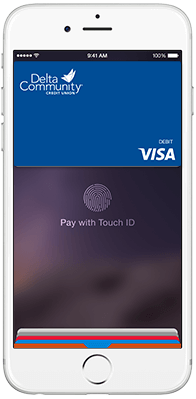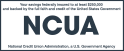What Delta Community Visa Cards can I use with Apple Pay?
All Delta Community personal and business Visa Credit and Debit Cards can be used with Apple Pay.
Is Apple Pay secure?
Yes. Your card number isn’t stored on your phone or provided to the merchant. In place of your card number, a unique digital code is generated for your device. And, you’re always covered by Visa’s Zero Liability policy which protects you against unauthorized purchases when using your Delta Community Visa Credit and Debit Cards.
How are my privacy and personal information protected?
Since Apple Pay doesn’t store card numbers on your device, merchants do not see your name, card number or security code.
What do I need to use Apple Pay?
How do I use Apple Pay in stores that accept contactless transactions?
- Look for the contactless reader and Apple Pay symbol at checkout.
- Hold your phone near the contactless reader and place your finger on the Home Button to activate Touch ID. Make sure your Delta Community Visa Card appears. You may need to enter a passcode and sign a receipt.
- Keep your device by the reader until it vibrates and beeps, indicating your payment was accepted.
How can I see if a merchant or app accepts Apple Pay?
Look for these logos:
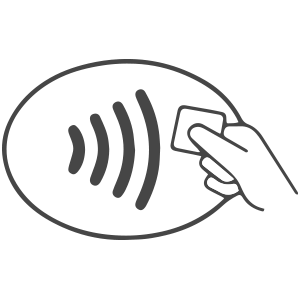

Which merchants accept Apple Pay?
Over 220,000 merchants accept Apple Pay. For a full list, visit apple.com/apple-pay.
Can I also use Apple Pay in apps?
Yes. View the current list of apps accepting Apple Pay here.
When might I need to re-enter my card information in Apple Pay?
You'll need to re-enter your Delta Community Visa Card information whenever you receive a new card with a new number or expiration date.
Is there a cost to use Apple Pay?
No, there is no cost to use Apple Pay. However, message and data rates may apply depending on your data plan.
What should I do if my Apple device is lost or stolen?
Visit this section of apple.com for details.
What should I do if my Delta Community Visa Card is lost or stolen?
If you suspect your card is lost or stolen, call us immediately at 800-544-3328. You can also block your card online by logging in to Online Banking and selecting Card Management under the Additional Services tab.
Where can I get more information about Apple Pay?
For more information, including a demo of how to pay using Apple Pay, visit apple.com/apple-pay.
What if I have a question about my Delta Community Visa Card?
If you have questions about your Delta Community Visa Debit and Credit Cards, please call us at 800-544-3328.
Apple, the Apple logo, Apple Pay and iPhone are registered trademarks of Apple, Inc. Touch ID is a trademark of Apple, Inc. App Store is a service mark of Apple, Inc.