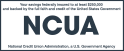Just as a child can accidentally bring a cold back from school, children can inadvertently cause a situation where they could make themselves—and their parents’ online accounts—vulnerable to abuse and scammers. The technology that can help kids connect to both fun and educational activities can also provide opportunities for fraudsters. Before letting children go online with digital devices—computers, mobile phones and tablets—parents and other caregivers should think about implementing a range of security protocols that could assist with protecting both children and adults.
It’s important to always be alert to potential threats online, and the following are some suggestions for enhancing children’s protection when they’re on a computer and the internet.
Actions that could help enhance online security for children
Parents can turn on several different parental controls in some versions of the computer operating system Windows ® for personal computers. If children are using a computer with a recent version of the Microsoft® Windows computer operating system, such as Windows 10 or 11, parents should have access to the system’s parental controls function through its Settings to manage their kids’ use of the computer. Using Windows® 10 or 11 parental controls, users may have the capabilities to:
- Create (for certain browsers) filters for kids’ online searches to block various types of mature content.
- Block access to inappropriate or unwanted apps, games and websites.
- Create a list of approved websites.
- Limit the total screen time on the computer, including the number of hours per day it’s available and the time of day the computer can be used.
- Limit the amount of time a child may use a specific app or game, such as social media or video games.
- Monitor the websites they visit or attempt to visit.
- Set up parental approval before a child is allowed to make an online purchase.
- Receive notifications when the child purchases something on the internet.
Look at specialized parental control software that also helps monitor and restrict internet access. In addition to Windows® parental controls, third-party software can add another layer of internet restrictions and activity reporting, helping manage what actions children can take and which sites they can visit when parents aren’t present. The software is available from the larger online stores and from software companies' websites.
Consider installing a third-party antivirus-antimalware-firewall program from a reputable software company. While computer operating systems have some built-in protections against digital viruses and other malware, dedicated consumer antivirus-antimalware-firewall software from specialist cybersecurity firms is worth investigating to determine if it can provide an additional layer of security. Usually, this software has both an upfront license purchase cost a recurring annual cost, but if you can’t spend money on a software license, a number of global, reputable companies will provide free versions of their software with limited, but still protective, basic functions.
If you install antivirus software, check the settings on the program to be sure that it’s covering all your computer files and folders. Be certain not to exempt any types of files or folders from being protected, and also turn on the setting to initiate automatic program and virus definition updates.
Be very careful about giving young children access to credit card information for mobile apps (including social media), games and online accounts. In-app purchases and unauthorized credit card charges are a very real and common potential problem for children and parents. Leaving credit card information in a mobile app or on an online site that young children use is risky, since the card details may be used without permission to pay for in-game or app currency or gaming upgrades. A few small charges for game upgrades can easily snowball into hundreds or thousands of dollars of surprise payments. Young kids may also accidentally—or deliberately—share the card details with a stranger without being aware that they have been targeted by a fraudster. An innocent child could help engineer an intentional scam and help contribute to damaging account hacking and identity theft.
Let your kids be guests—on your wi-fi router’s guest channel. Some wireless network routers for the home can broadcast dual channels, a primary channel and a separate guest channel. Adults can log in to the primary channel and kids can log in to the guest channel. Since the guest channel is different from the primary channel, if a hacker compromises the channel for the children, the adults are isolated and protected—but first each channel needs to have unique log-on credentials for more security.
Check your child’s internet settings before and after they use the computer. Review the video, audio, browser and parental control security settings before and after your children use the computer. It’s possible that an important setting was somehow changed during use, so you should look them over every day.
Cover your computer’s video camera lens when not in use. It is possible that your computer’s camera may be unintentionally turned on and sharing views of your children accidentally—and kids should be supervised by a responsible adult when using a web camera (or “webcam”). Check the software settings for the camera to make certain it’s turned off, and to be extra safe, slide the webcam cover closed. If the webcam does not have a cover, either buy and add one that can be stuck on, or just tape a thick, dark piece of paper or tightly woven dark cloth over the camera lens; a piece of electrical or duct tape should also work.
Mute your computer’s microphone when it’s not being used. A turned on—a live—microphone can inadvertently pick up conversation or other audio that should be private. Check the software settings for the microphone to confirm it is turned off.
Consider the virtues of using a Virtual Private Network (VPN). A VPN is software combined with a service that creates what is often described as an encrypted digital tunnel that all your internet traffic (audio, video, email, chat, browsing, shopping, videoconferencing and gaming) travels through, and your data should be virtually invisible and protected from hackers. Using a VPN consists of installing software and paying for service, so research VPN services that may be able to enhance your family’s online safety. As with a few antivirus programs, some of the larger VPN services will offer a limited, free tier of service for evaluation or for continued use that might meet a family’s security needs.
Always keep your home internet router’s built-in operating software (firmware) and related software up to date by downloading and installing new versions from its manufacturer. Online security starts with your home network. Internet routers always have firmware, operating system software controlling your router that is built into the router’s memory hardware. The firmware software can be downloaded from the manufacturer’s website and used to update the router. Separately, the router may have other, different software from the manufacturer that can be installed on your computer to help manage the router. Updating firmware and software to the most recent version helps ensure that any errors and hacker-exploitable vulnerabilities in earlier versions have been fixed by the manufacturer.
Did you know that Delta Community offers a monitoring service that may enhance security for your accounts, PrivacyGuard?
Consider an identity theft monitoring insurance policy. If cybersecurity is a serious concern, then it may be helpful to look at investing in an identity monitoring plan to help keep your personal and credit information safer. Delta Community Credit Union and its wholly owned subsidiary, Members Insurance Advisors.1, now offer members identity protection plans from PrivacyGuard.2 All PrivacyGuard plans offer comprehensive tools such as credit monitoring, dark and public web monitoring of your personal information, activity alerts and access to fraud resolution experts.3
Interested in more suggestions for assisting with online safety? The blog has more of them.
The website for the U.S. Federal Trade Commission often has useful suggestions on protecting yourself while working from home and on remote learning and children’s privacy. The Credit Union also has a number of blog and security posts on managing online personal security:
1 Members Insurance Advisors products are not federally insured and not guaranteed by the Credit Union.
2The benefits in PrivacyGuard are provided by Trilegiant Corporation.
3 View important product benefit information and restrictions.