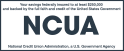There is a nice, new personal computer (“PC”) placed in front of you and you’re ready—maybe even excited—to boot it up and see what it can do. You’re ready to get to email, access accounts, read the news, listen to music and videos, videoconference, and possibly even play some games.
But are you ready to protect your new machine from hackers?
Hackers are relentlessly trying to breach, invade, hijack, exploit and ransom your computer and accounts. They set up software online that can automatically infect a computer without the user’s knowledge. They try to entrap you with fake emails that can link to false websites hosting viruses. Hackers are smart, creative and innovative, and they are always trying to gain a profitable or sometimes just a destructive advantage over unwary victims.
If you’re setting up a new computer, one thing that should be done right away is to check—and install if necessary—a number of security measures to help protect that PC from being infected by malware.
First, keep in mind that some of these security measures—such as an antivirus and/or firewall program—can be installed immediately after setting up your new computer and before you start accessing email or other confidential accounts.
So what can be done to protect your new PC? Well…to start, you might want to...
Increase the security of your computer with an antivirus program
It may be worthwhile to look into installing a third-party antivirus program. While computer systems have some built-in protections against digital viruses and other malware, dedicated antivirus software from specialist cybersecurity firms is worth investigating to find out if it can provide an additional layer of security. Usually this software has a recurring annual cost, but if you can’t spend money on a software license, a number of global, brand-name antivirus/antimalware software companies will provide free versions of their software with limited, but still protective, basic functions.
If you install antivirus software, check the setting on the program to be sure that it is covering all your computer files and folders. Be certain not to exempt any types of files or folders from being protected.
Check that the bricks in your firewall are sturdy
Some operating systems for computers have built in firewalls—a protective software screen that can help prevent computer viruses and other malware from infecting your computer. But you may want to augment the operating system’s capabilities with firewall software from a security software provider. Antivirus software often has a firewall built in, and there are also standalone firewall programs. Do the research and decide if you want to install third-party firewalls from reputable software companies for either an additional annual cost, or for free with feature-limited and/or advertising-supported versions.
Consider using a Virtual Private Network (VPN) when you are online
A VPN is software combined with a service that creates what is often described as an encrypted data tunnel that all your internet traffic (audio, video, email, chat, browsing, and gaming) travels through, and your data should be invisible and protected from hackers. Companies and schools may provide VPN service for employees and students, and it may be required to be turned on before work or classes can begin. A VPN consists of software and, usually, a paid service, so research VPN services to determine if using one is a worthwhile expense.
Change your home Wi-Fi password to make it longer and more complex
When was the last time you changed your home internet router’s Wi-Fi password to make it stronger? That long ago? Never? Did you know that you can change it? Well, you can, and maybe it’s time for a password upgrade to something longer, stronger and tougher to crack.
Keep your internet router’s built-in operating software (firmware) up-to-date by downloading and installing new versions from its manufacturer
Routers always have firmware—operating system software controlling your router that is built into the router’s memory hardware. The firmware software can be downloaded from the manufacturer’s website and used to update the router. Separately, the router may have other, different software from the manufacturer that can be installed on your computer or cellphone to help manage the router. As with any software, the router’s firmware may have errors written into it which can make the router open to attack from hackers, so manufacturers will issue both updated router firmware and software when these errors have been found and fixed. It is common that many wireless routers can’t automatically update their firmware; this will need to be done manually, but is generally not a complicated process. You can usually check about any updates to the router or computer software in several ways; first you can check the router management software on your computer or cellphone app (if you’ve installed it), or check the manufacturer’s website for your model of router. If you’ve registered your router with its maker and provided them with an email address, then the manufacturer may email you with notices of updated firmware and software.
Don’t overlook a password manager for your internet browser
There are numerous password manager tools that are either natively part of your software browser or that can be installed that generate random, long passwords and store them in one encrypted place. A password manager can be software separate from your internet browser that also generates, encrypts, stores, and manages passwords. Usually it is a browser extension—an add-on piece of software that installs and integrates into your browser. Some password managers are completely free, and some software companies offer both free and paid versions of their manager that may differ in features. Keep in mind that if you are using a separate password manager that is not built into your browser, then you may be increasing your security but also sharing your passwords—which are often encrypted by default—with the company offering the password manager.
Interested in more safety suggestions for that PC? Here are some.
Remember—If you think your Delta Community accounts have been compromised, contact our Member Care Center via our toll-free number at 800-544-3328.
We have a few more blog and security posts on managing online personal security:
For anyone interested in information on financial guidance, check out the free Delta Community Financial Education Center webinars on a range of money-related topics. You can visit the Financial Education Center's Events & Seminars page to register for its no-cost, on-demand webinars.